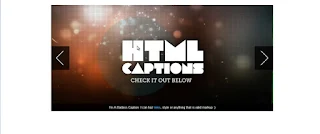Awesome Jquery Plugins
Today Discussed Jquery Plugins More then Plugins awesome different Plugin in jquery Slider and draggable Jquery without plugins Slider Click Here
 |
| Awesome Jquery Plugins |
Date Picker Plugins
Jquery Plugins first Date Picker Plugins Follows Code Just Copy and Past Awesome Date Picker Jquery Plugins.<!doctype html>
<html lang="en">
<head>
<meta charset="utf-8">
<title>jQuery UI Datepicker - Default functionality</title>
<link rel="stylesheet" href="//code.jquery.com/ui/1.11.4/themes/smoothness/jquery-ui.css">
<script src="//code.jquery.com/jquery-1.10.2.js"></script>
<script src="//code.jquery.com/ui/1.11.4/jquery-ui.js"></script>
<link rel="stylesheet" href="/resources/demos/style.css">
<script>
$(function() {
$( "#datepicker" ).datepicker();
});
</script>
</head>
<body>
<p>Date: <input type="text" id="datepicker"></p>
</body>
</html>Jquery Auto Complete Plugins
Jquery Auto Complete Plugins Follows Code Copy and Paste this Code.
try this
try this
<html lang="en">
<head>
<meta charset="utf-8">
<title>jQuery UI Autocomplete - Default functionality</title>
<link rel="stylesheet" href="//code.jquery.com/ui/1.11.4/themes/smoothness/jquery-ui.css">
<script src="//code.jquery.com/jquery-1.10.2.js"></script>
<script src="//code.jquery.com/ui/1.11.4/jquery-ui.js"></script>
<link rel="stylesheet" href="/resources/demos/style.css">
<script>
$(function() {
var availableTags = [
"dotnet",
"AppleScript",
"Asp",
"BASIC",
"C",
"C++",
"Clojure",
"COBOL",
"ColdFusion",
"Erlang",
"Fortran",
"Groovy",
"Haskell",
"Java",
"JavaScript",
"Lisp",
"Perl",
"PHP",
"Python",
"Ruby",
"Scala",
"Scheme"
];
$( "#tags" ).autocomplete({
source: availableTags
});
});
</script>
</head>
<body>
<div class="ui-widget">
<label for="tags">Tags: </label>
<input id="tags">
</div>
</body>
</html>Jquery Draggable Plugins
Jquery Draggable Plugins Follows Code Copy and Paste this code.
<!doctype html>
<html lang="en">
<head>
<meta charset="utf-8">
<title>jQuery UI Draggable - Default functionality</title>
<link rel="stylesheet" href="//code.jquery.com/ui/1.11.4/themes/smoothness/jquery-ui.css">
<script src="//code.jquery.com/jquery-1.10.2.js"></script>
<script src="//code.jquery.com/ui/1.11.4/jquery-ui.js"></script>
<link rel="stylesheet" href="/resources/demos/style.css">
<style>
#draggable { width: 150px; height: 150px; padding: 0.5em; }
</style>
<script>
$(function() {
$( "#draggable" ).draggable();
});
</script>
</head>
<body>
<div id="draggable" class="ui-widget-content">
<p>Drag me around</p>
</div>
</body>
</html>